Apex Designer generates a source file (files) from the design artifacts. App Manager handles the build of these files during development. When a version of the app is ready for testing or production deployment, you should push the generated files to your source control system. Apex Designer supports GitHub, BitBucket and other Git-based source control systems.
To access the Source Control page, click Settings on the ribbon and then Source Control on the left.
Configuring Your Repository Connection
The top section allows for the configuration of the connection parameters for the repository.
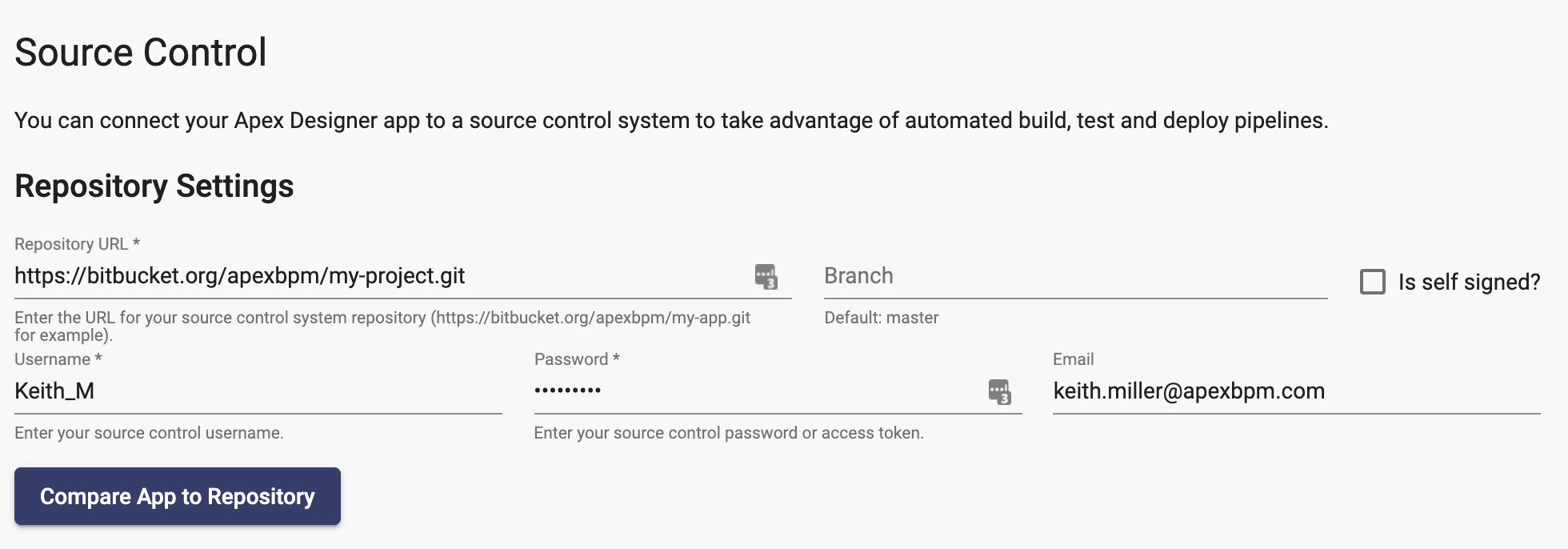
Comparison Results
Once connected to your repository, you can compare your project's generated source code to the files in the source code repository by clicking the "Compare App to Repository" button. When the comparison is complete, the comparison results are shown:
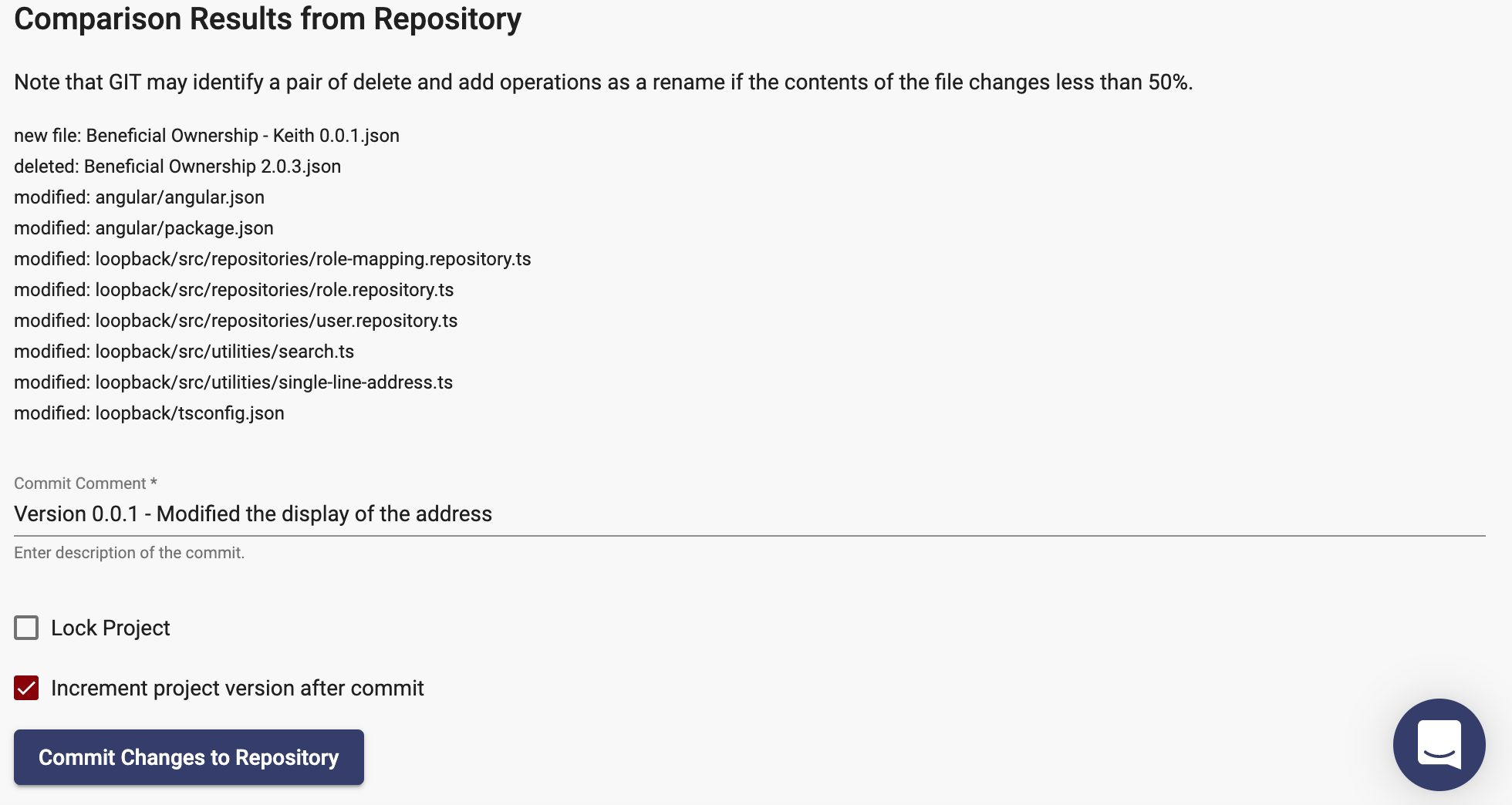
Commit Comment
The "Commit Comment" field will have the project's current version number along with any Change Log entries that you have made. You can edit these comments if needed.
Lock Project
If this is a major release milestone or if this project is a library that is used by other applications, you should check the "Lock Project" checkbox to make it read only.
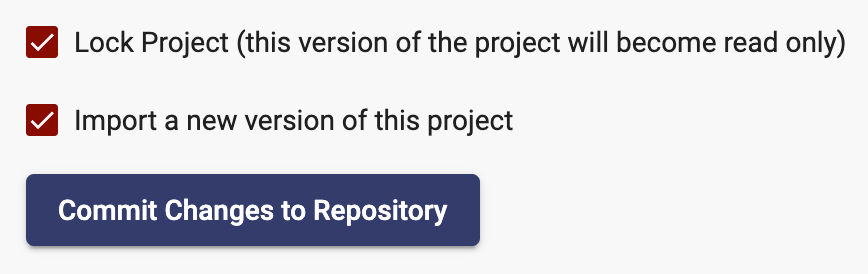
You then have the choice to import a new editable version now (you can always do this later on the Project home page).