As you design the pieces of your app, Apex Designer will generate the code for you at the push of a button.
While building an app it is important to test your changes early and often. When making changes, it is recommended that you generate and test at least every few minutes. When designing UIs, it is common the make adjustments and generate more than once per minute to validate that your changes.
Generate App

Click the Generate App icon button on the toolbar to generate the code for the entire app. This will generate code for all the design artifacts in your project. Once the generate is complete, the snack bar at the bottom shows the results.

Some project changes required a full app generate:
- Adding or updating a library
- Adding or updating a client-side or server-side NPM package
- Adding a business object
- Adding a user interface
- Adding a process
- Updating a data source
- Updating global styles
- Adding assets
Incremental Generate
Some pages in Apex Designer have a second generate button to generate just the code related to that design artifact. For example, when updating a user interface to add some fields, you can generate just that UI. Use the incremental generate button as shown below.
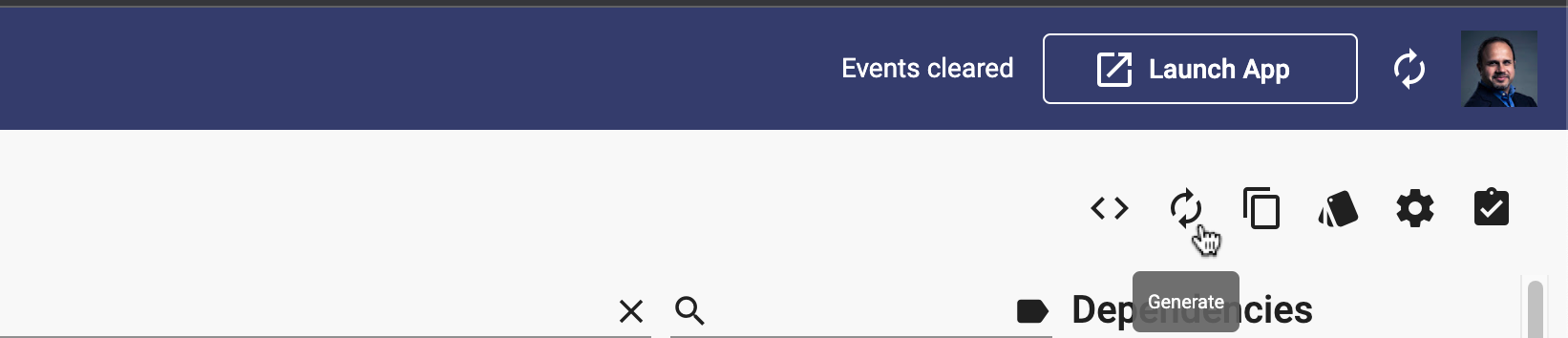
App Manager Sync
When generate completes (app generate or a single artifact generate), App Manager is notified and it pulls the updated files from Apex Designer, rebuilds the app, restarts the server and reloads the page.