Apex Camunda Explorer provides administrative tools to manage Camunda 8. It is a great way to explore and learn about Camunda 8. Apex Camunda Explorer is an app template in Apex Designer, so you can use it as a starting point to build your own Camunda administrative tools. You can watch this overview video or read about the capabilities below.
Process Definitions Page
The process definitions page lets you search for process definitions as well as import new process definitions.
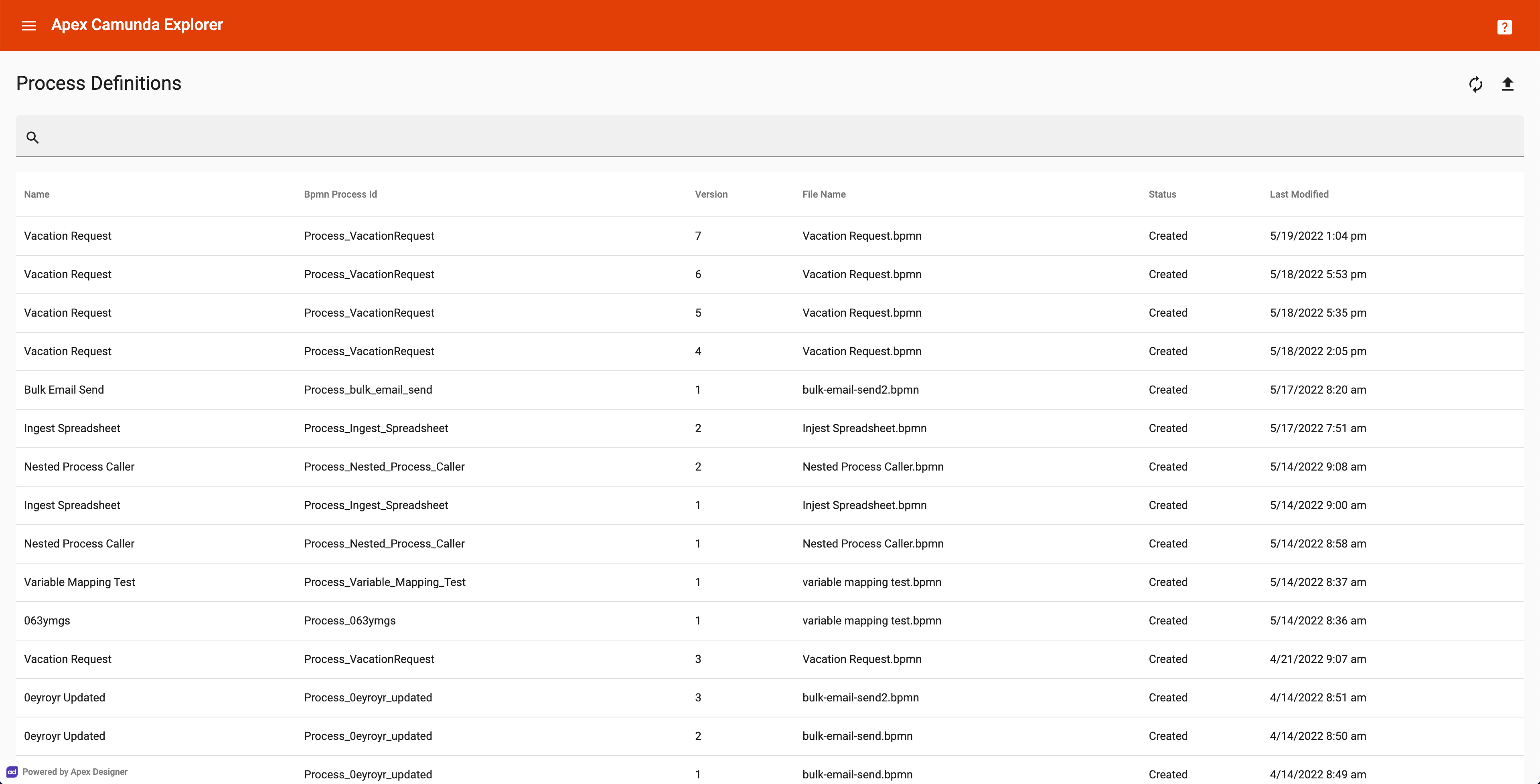
Clicking on a process definition opens the process definition page.
Process Definition Page
The process definition page shows the details for a process definition as well as the diagram and process instances.
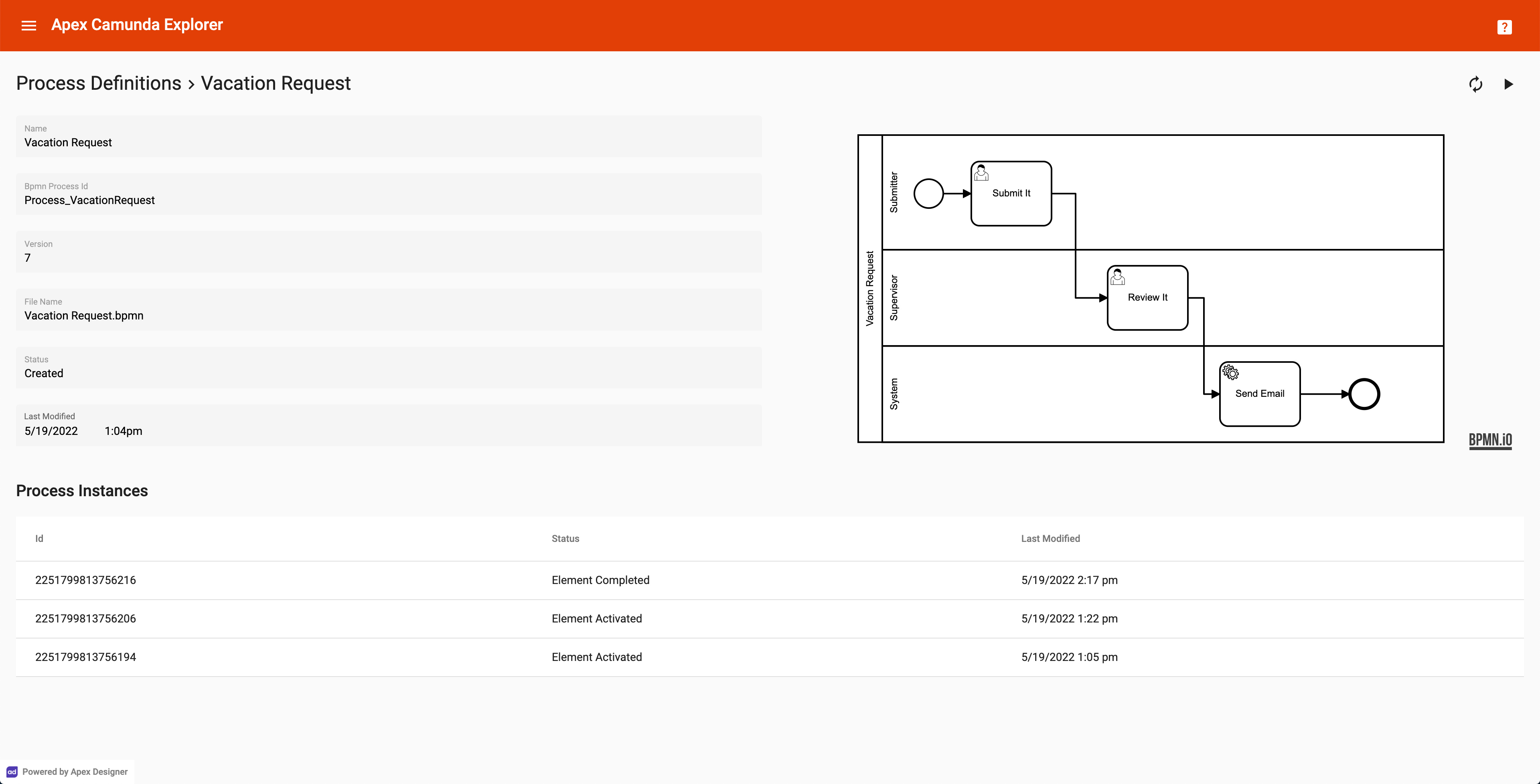
Clicking a process instance opens it. Clicking the icon button on the top right lets you enter process variables and start a process instance.
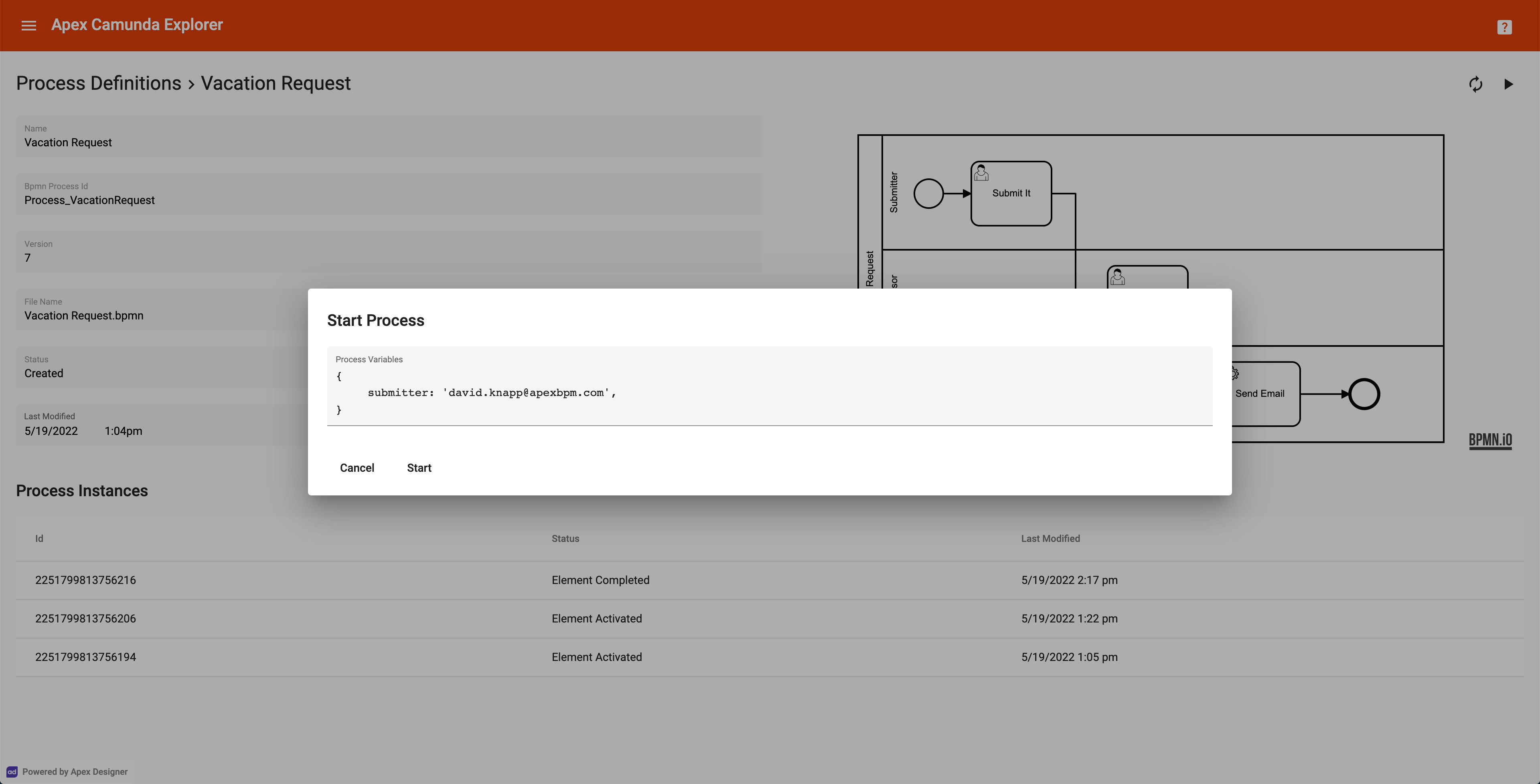
The variables are entered in JSON5 with automatic formatting and syntax checking.
Process Instance Page
The process instance page displays the variables, tasks (jobs), child process instances and any incidents.
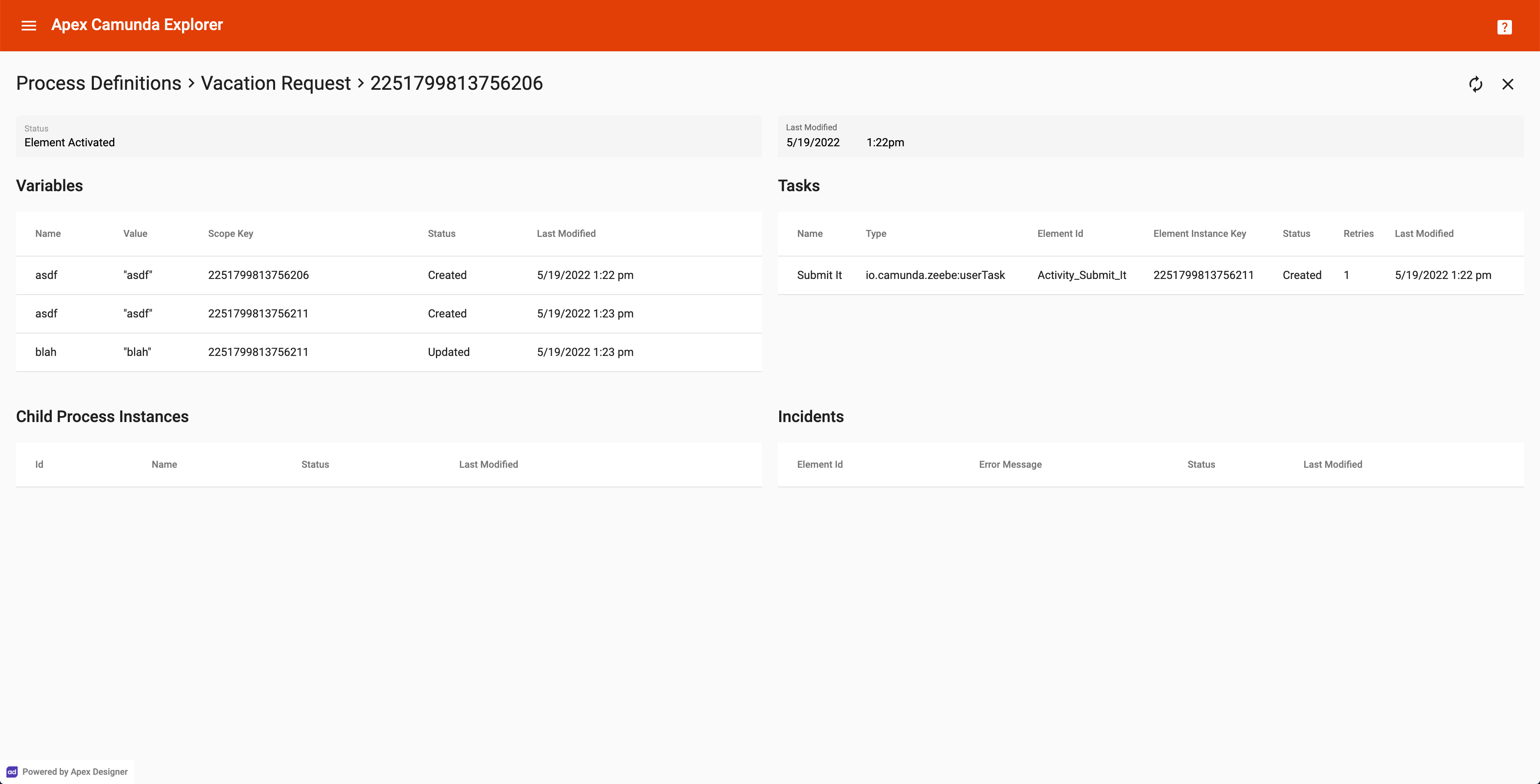
The variables section shows all the process variables for the instance. The Scope Key shows whether a variable is related to the process instance or one of the activities. Clicking a process variable lets you edit the process instance variables.
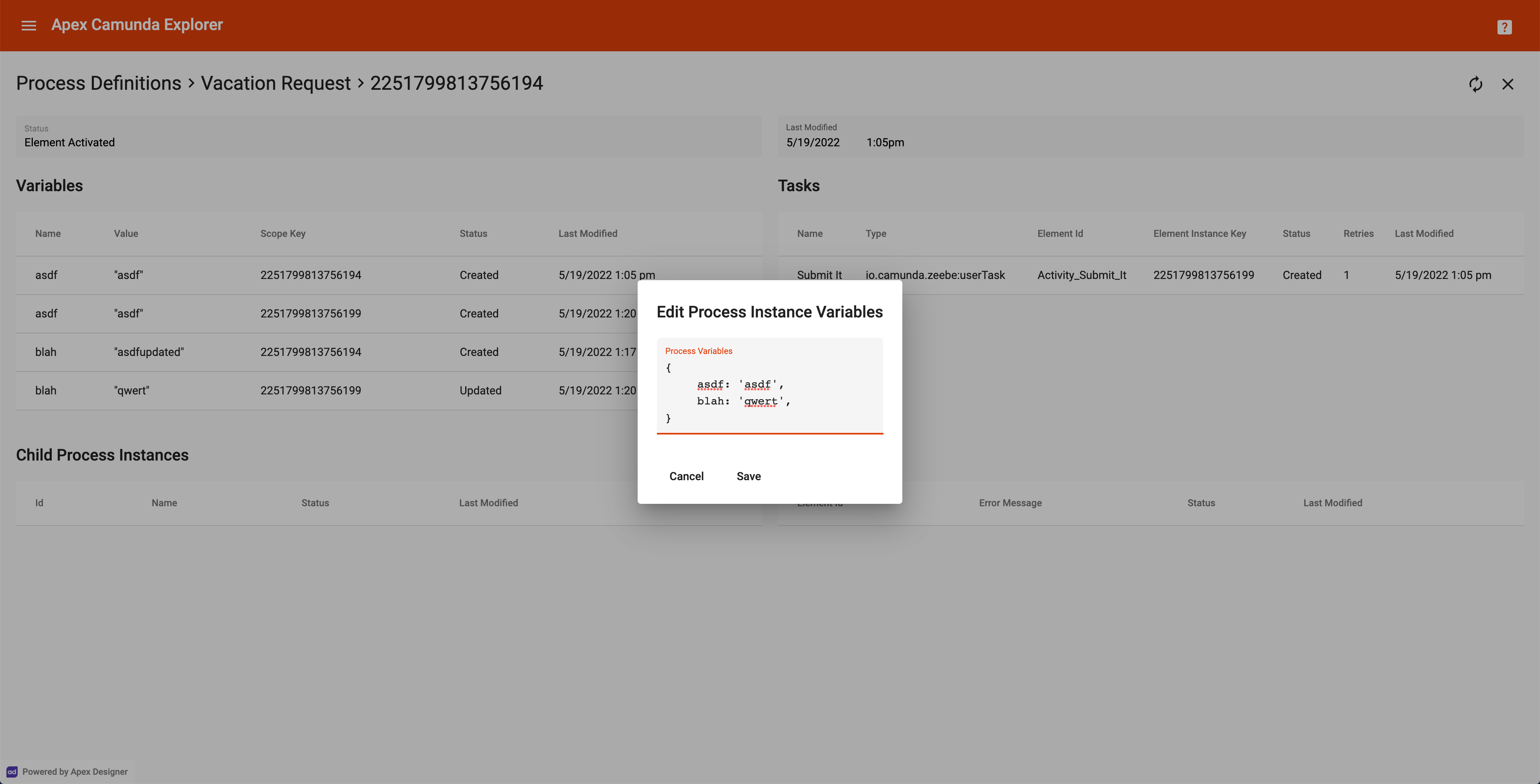
The incidents section shows you any problems with the process instance. In this example, there was a problem with an expression because a process variable was missing.

After clicking the process variables to add the missing one, a click on the incident will resolve it.
Clicking a row in the child process instances table opens the child instance.
Clicking the icon button on the top right will cancel the process instance.
Clicking a task opens the task page.
Task Page
The task page shows the details about the task including both the process instance variables (the global ones) and the task variables (the ones local to this scope).
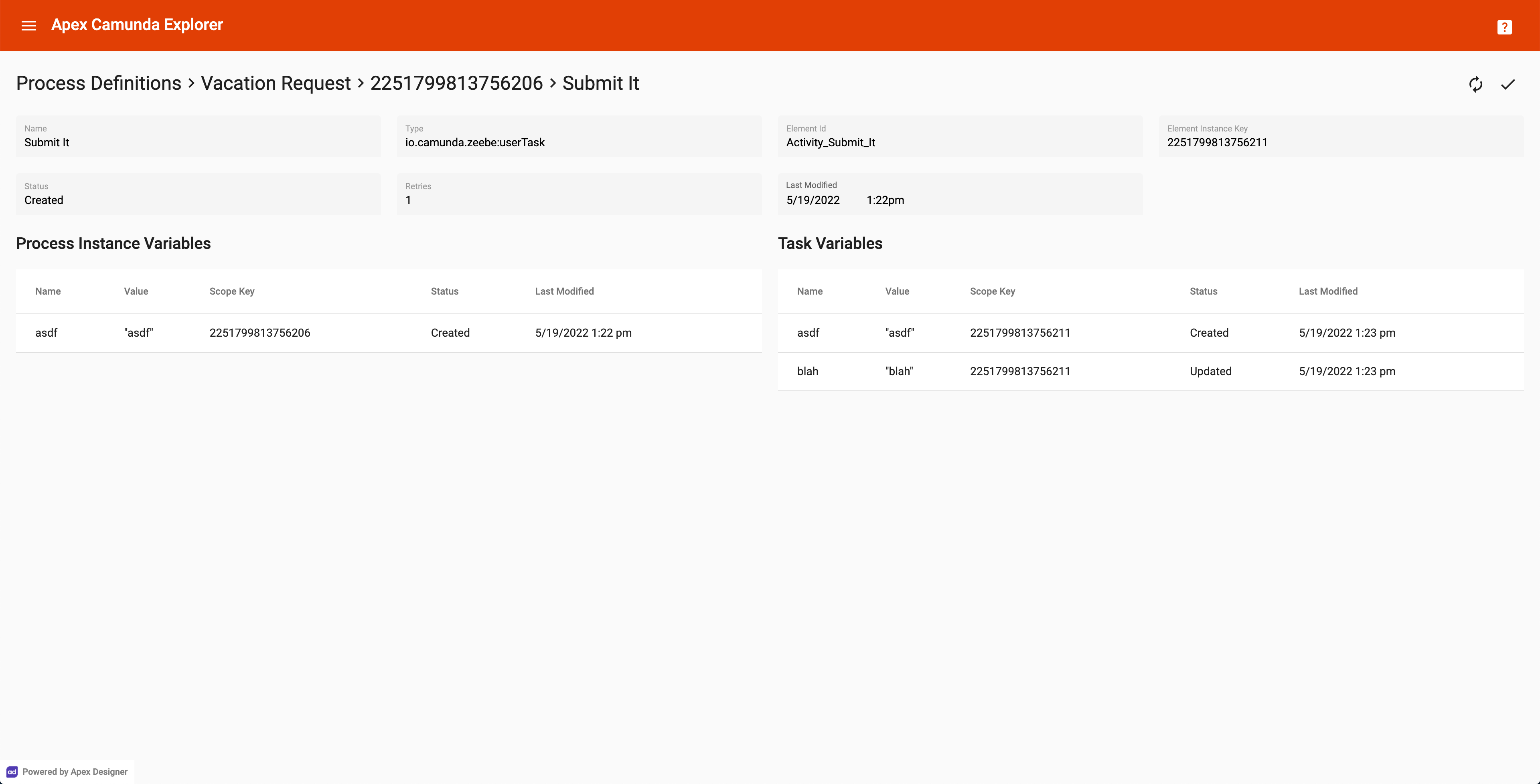
Click process instance variables or task variables to edit them.
The icon button on the top right lets you complete the task.
Sidenav
Clicking the icon button in the toolbar opens the sidenav.
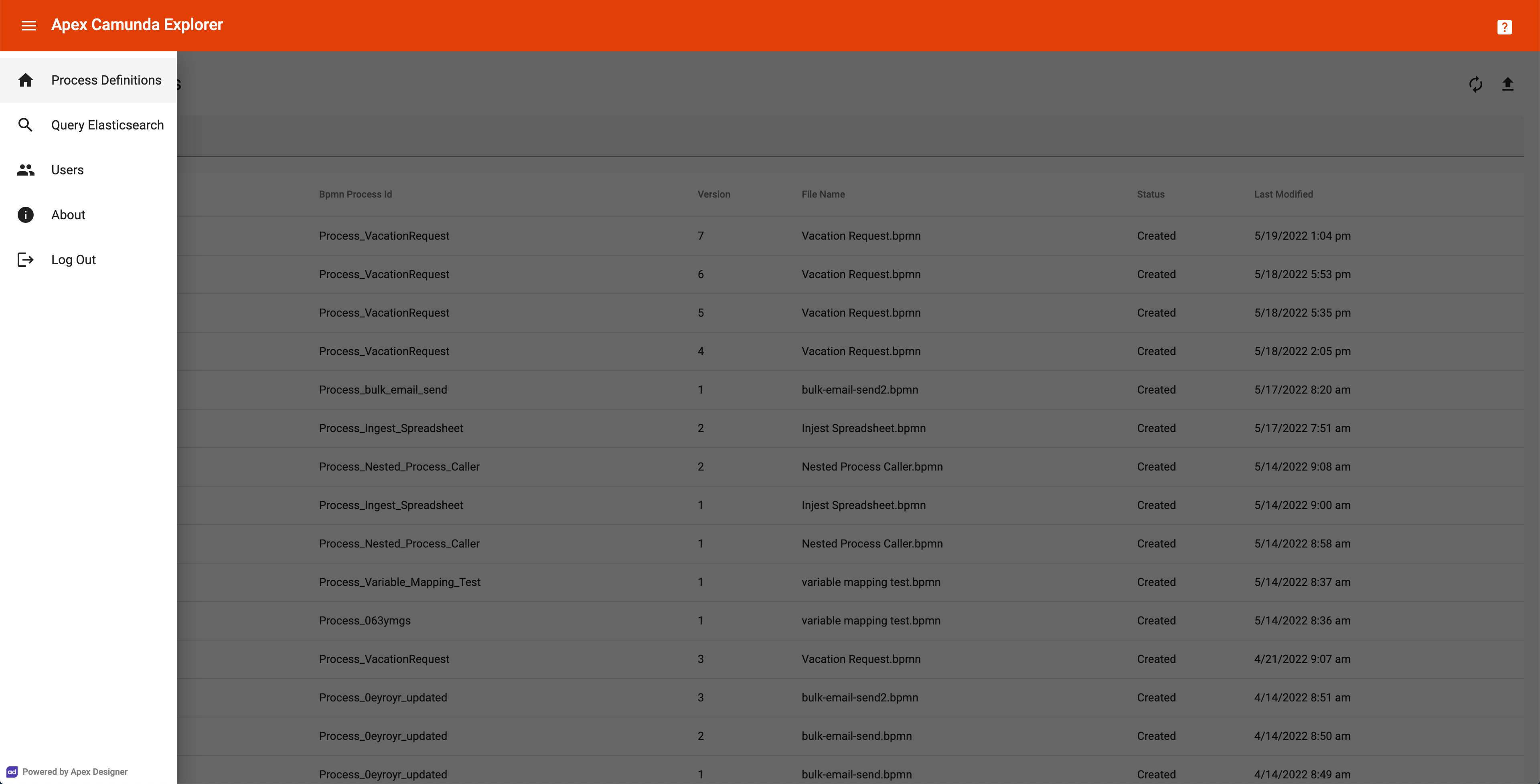
Query Elasticsearch
The query Elasticsearch page gives a simple way to query the information exported by the Camunda Elasticsearch Exporter using Elasticsearch SQL.
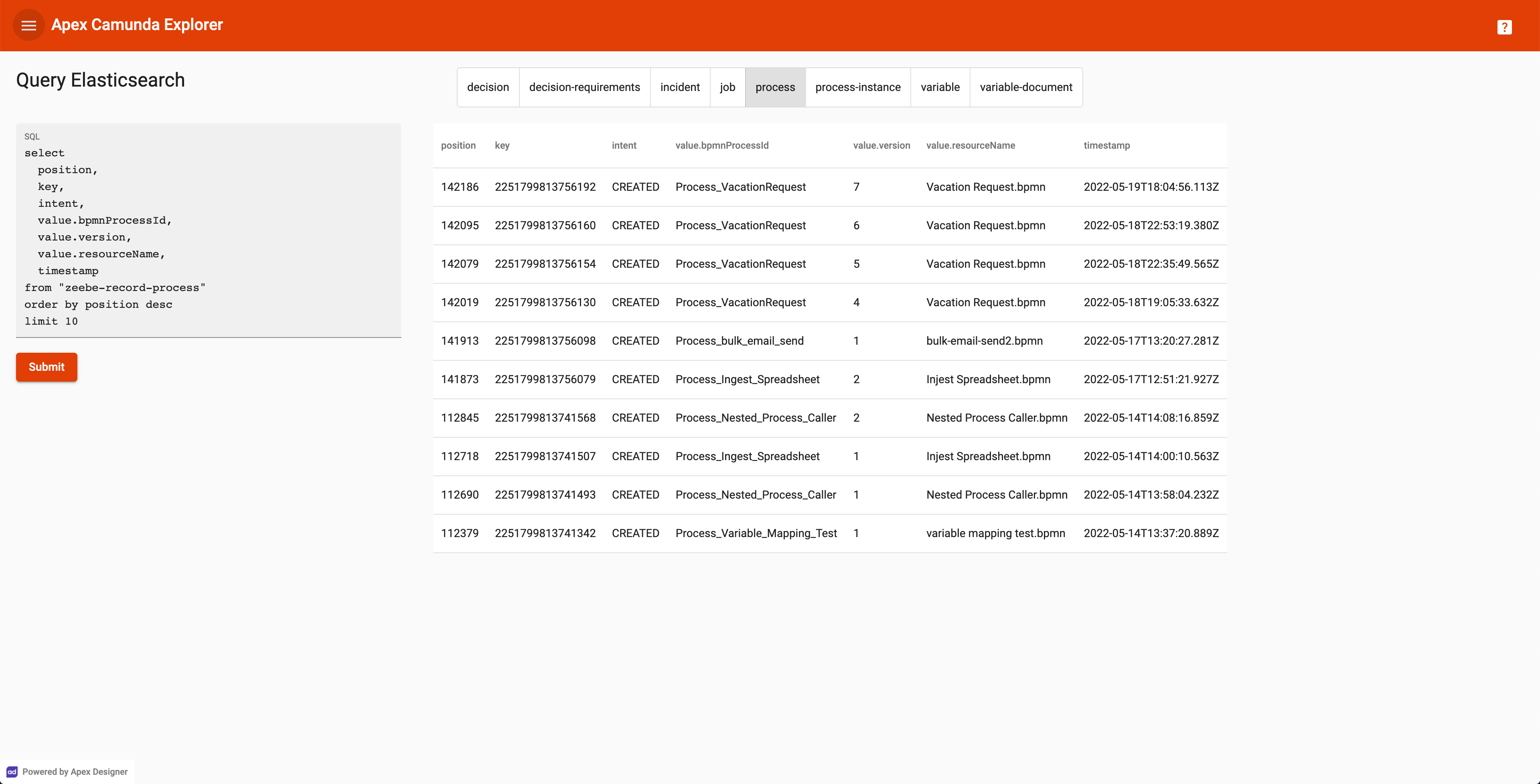
The indexes are shown across the top. Clicking an index name sets the SQL to show the most interesting fields.
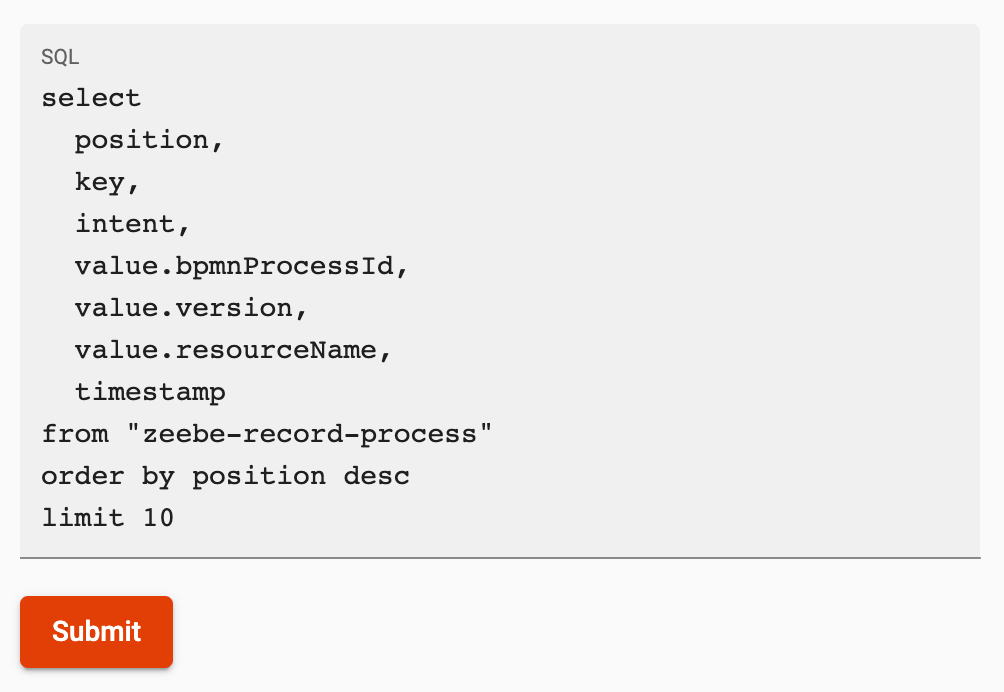
You can edit the SQL and click Submit to execute a new query.
Users Page
The users page lets you define who is an Administrator (can add other users) and who is a Camunda Administrator (can use the rest of the app).
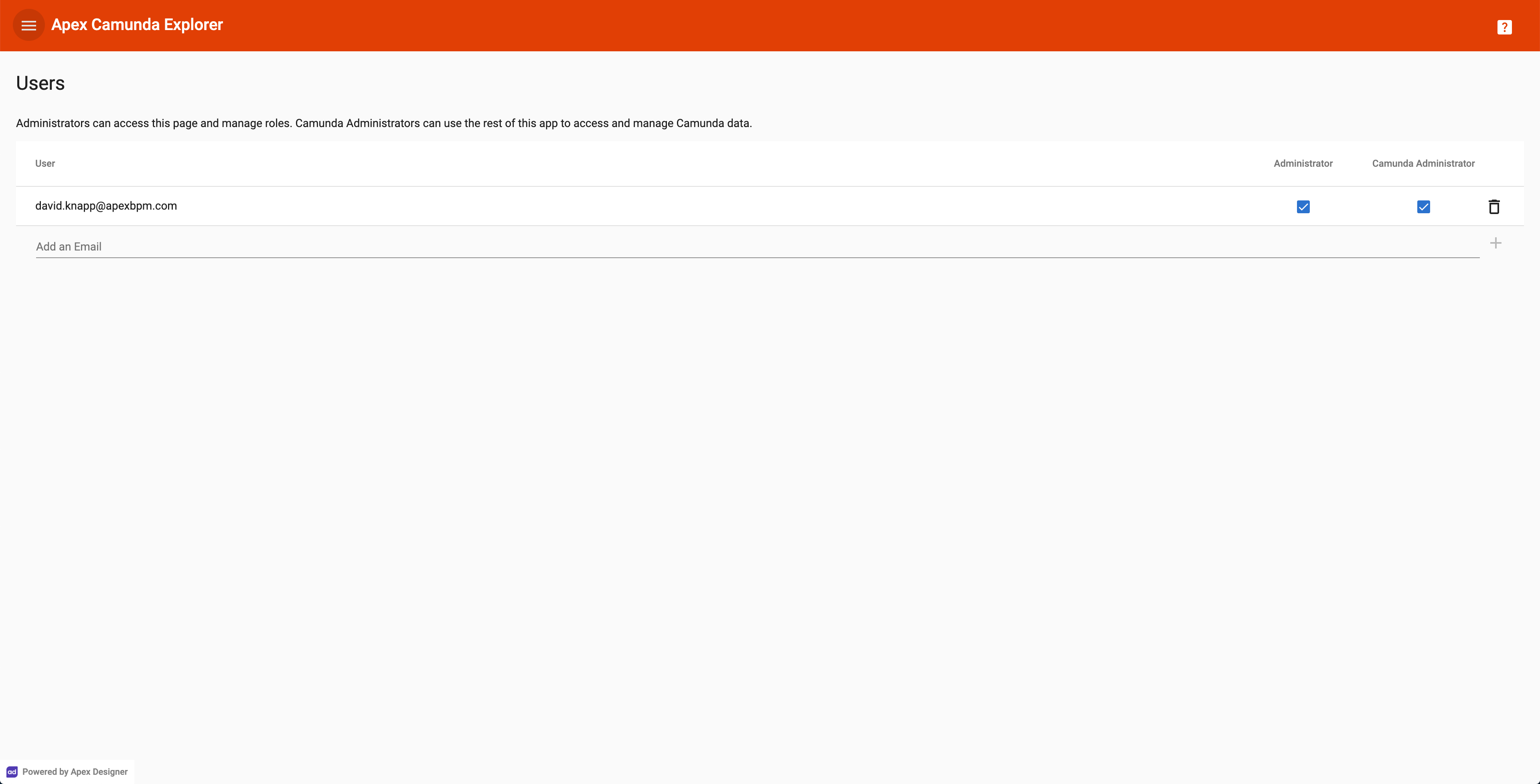
About Page
The about page shows the change log for Apex Camunda Explorer.
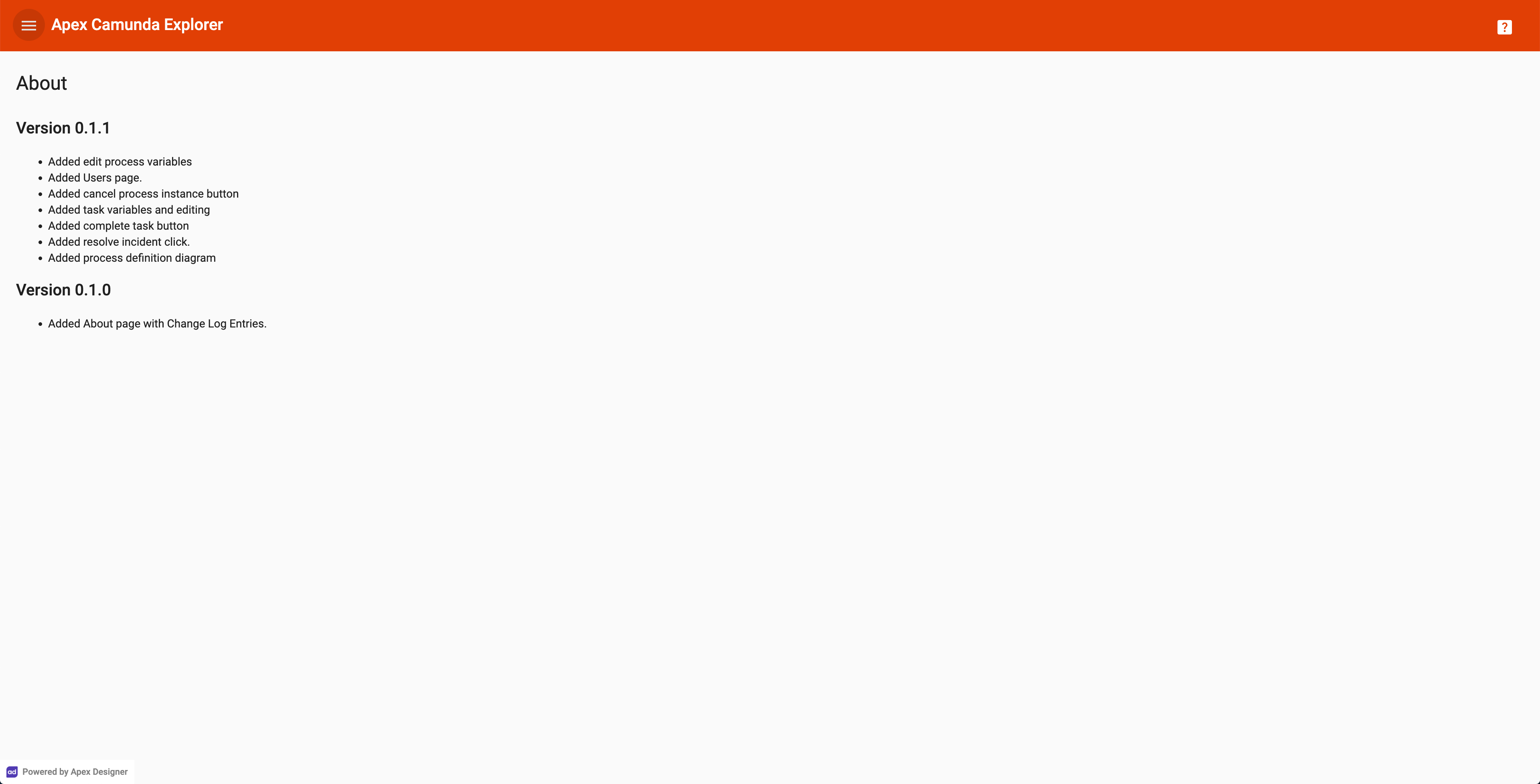
Information Flow
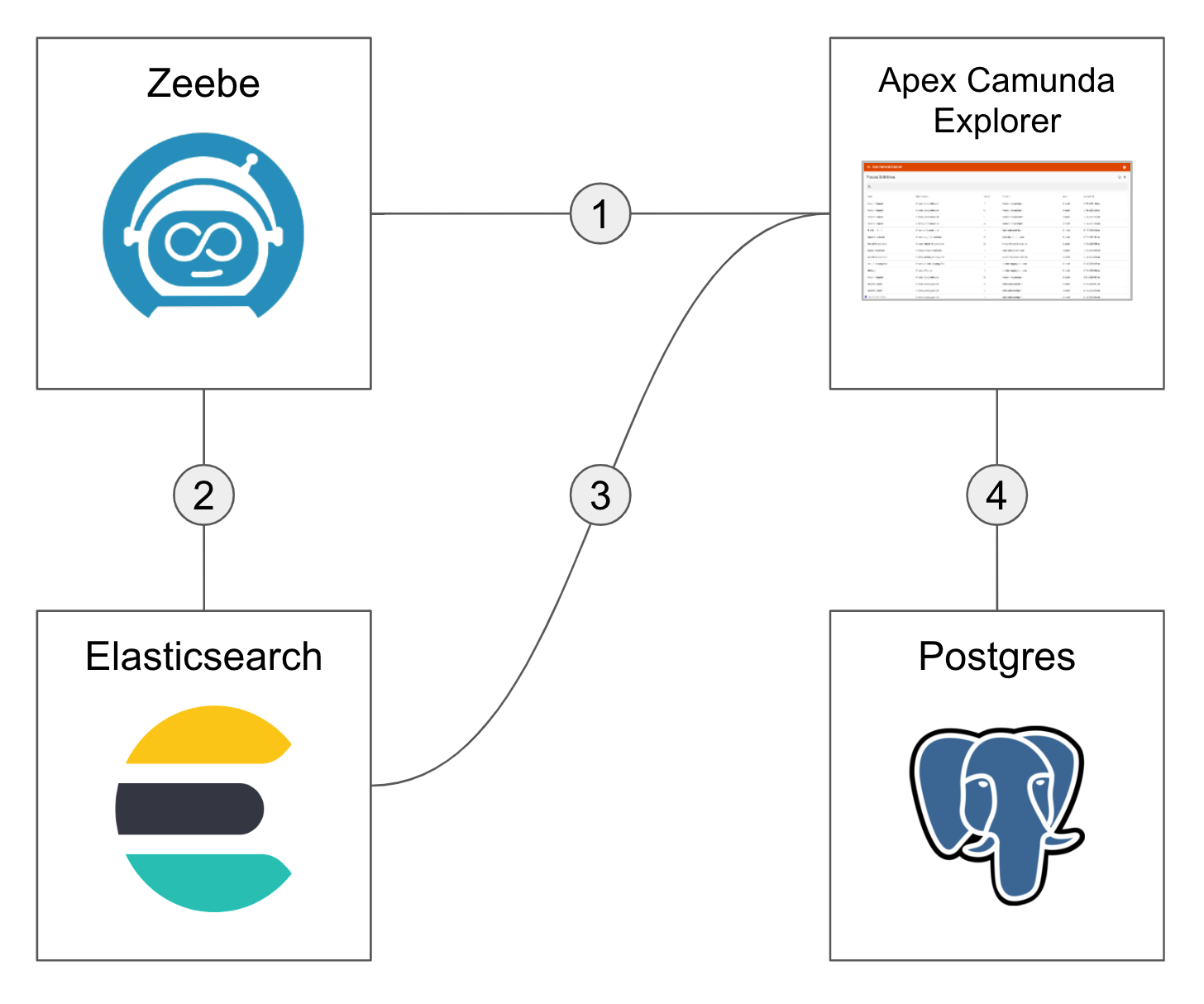
- Apex Camunda Explorer interacts with Zeebe through the Node Zeebe Client including:
- Deploying process definitions
- Starting process instances
- Updating process variables
- Completing tasks
- Resolving incidents
- The Elasticsearch Exporter exports a stream of events to Elasticsearch
- Apex Camunda Explorer reads the events from Elasticsearch and creates or updates Apex Designer business objects including:
- Process Definitions
- Process Instances
- Process Variables
- Tasks
- Process Incidents
- Apex Camunda Explorer saves the business objects to Postgres and queries them to feed the user interface
Installation
Check on the installation instructions on the Installing Apex Camunda Explorer page.