When updating libraries or even applications, it is important to see if your updates will affect other libraries or applications. Apex Designer makes this fast and easy.
To access the Data Source page, click Settings on the ribbon and then Where Used on the left.
Selecting a Library or Application
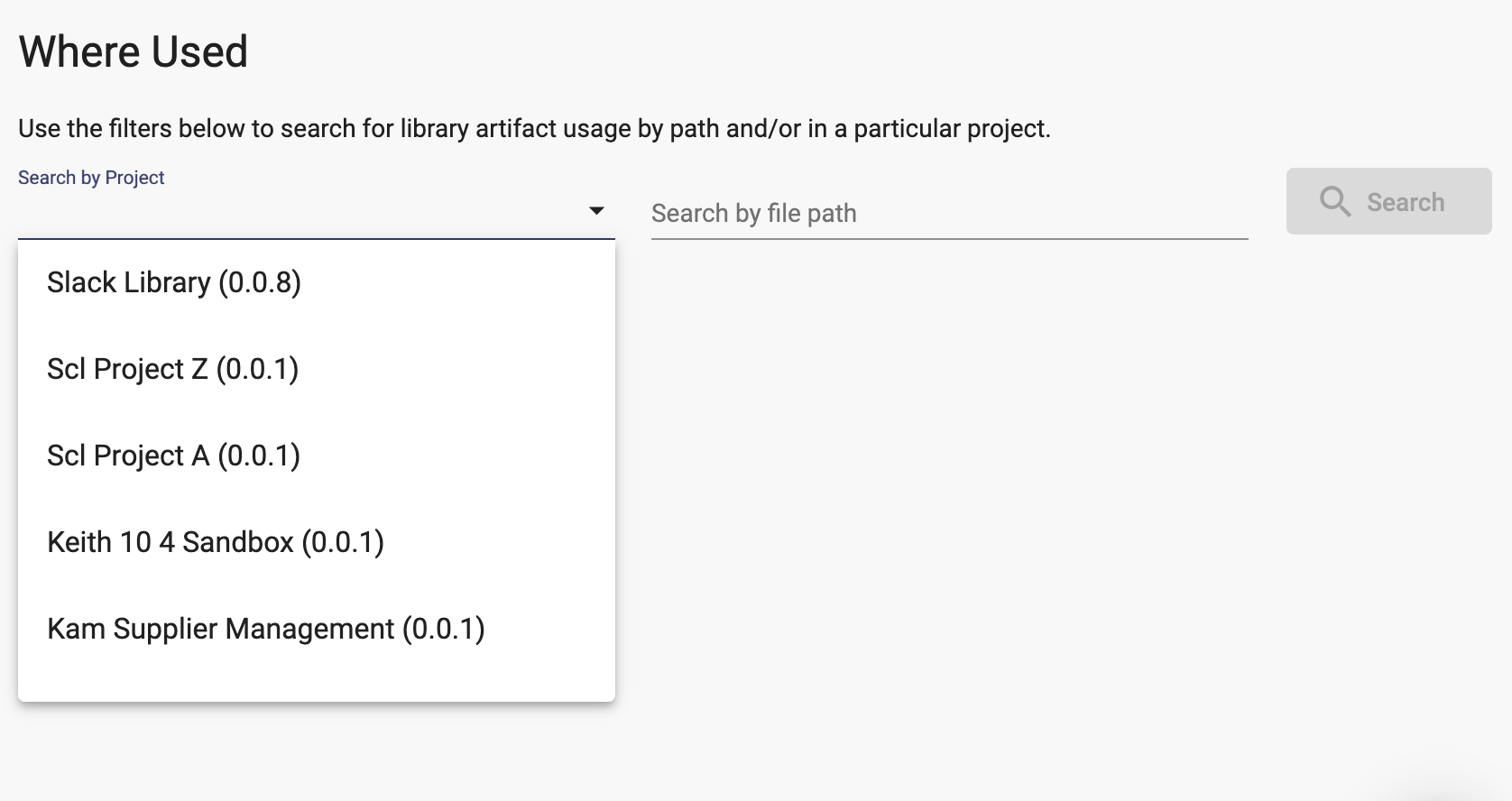
The dropdown for Search by Project, will show a list of every app and library that references the current application or library. After you select and app or library, a list of files will display under the dropdown. These are the generated source files referencing this library or app.
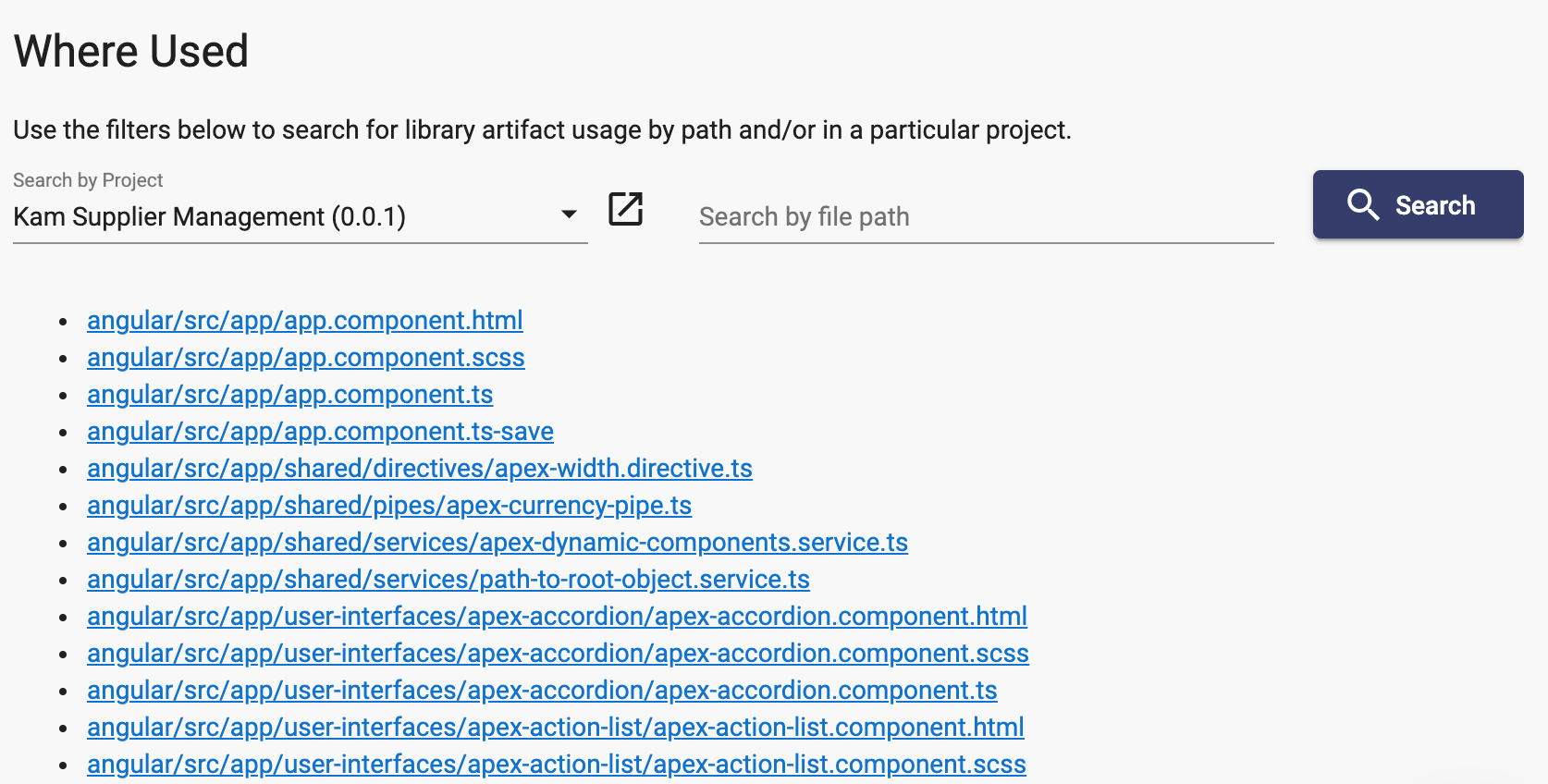
Narrowing Down Your Search
If you are looking for a specific component or type, you can filter the list further by searching for a file by the path. If you only want the user interface components, for example, you can enter 'angular/src/app/user-interface' in the Search by File Path field and press <enter> or click the Search button. This will limit the list to just those starting with that.
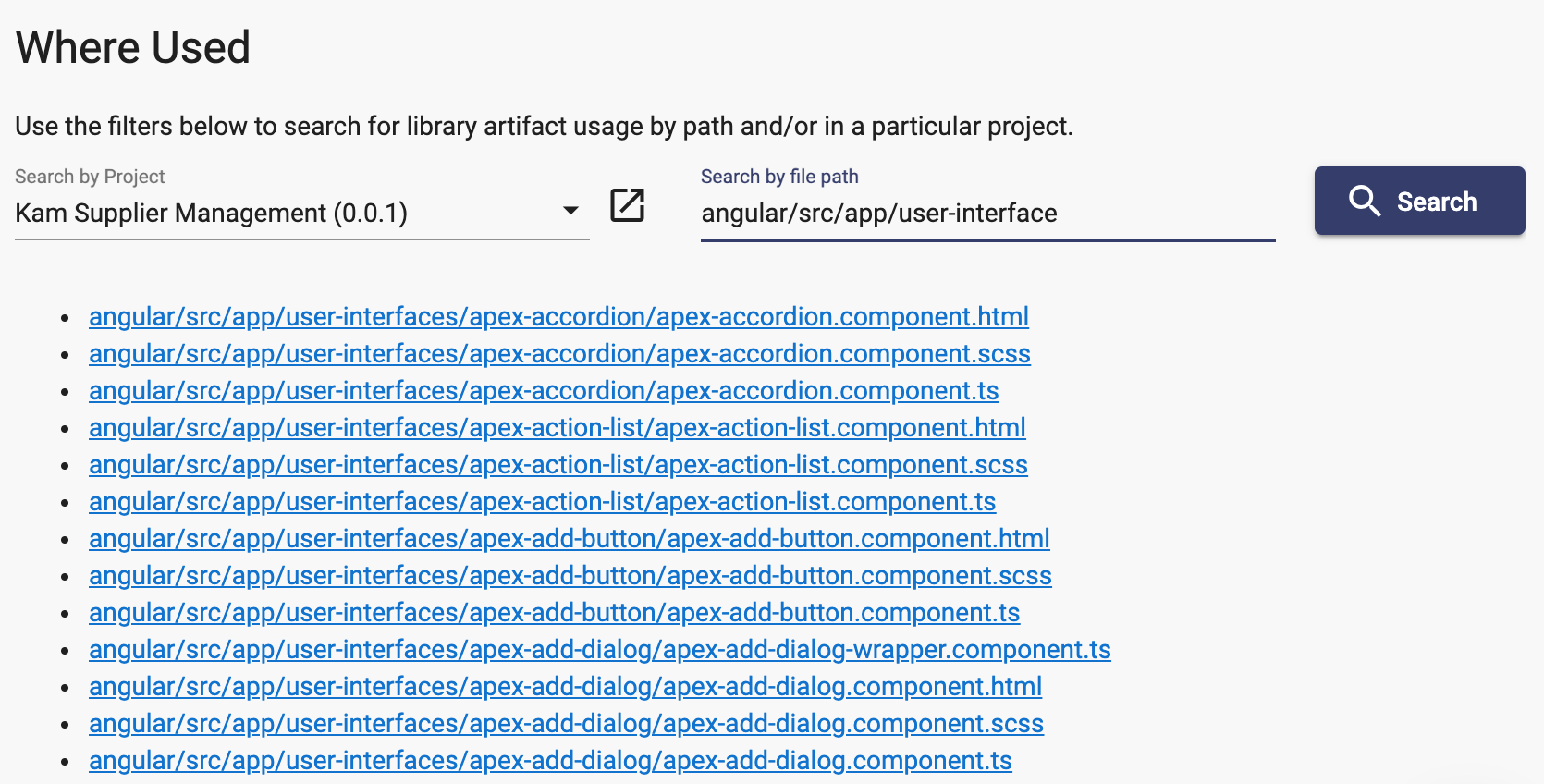
Clicking on an item in the list will open the generated file in the project selected.